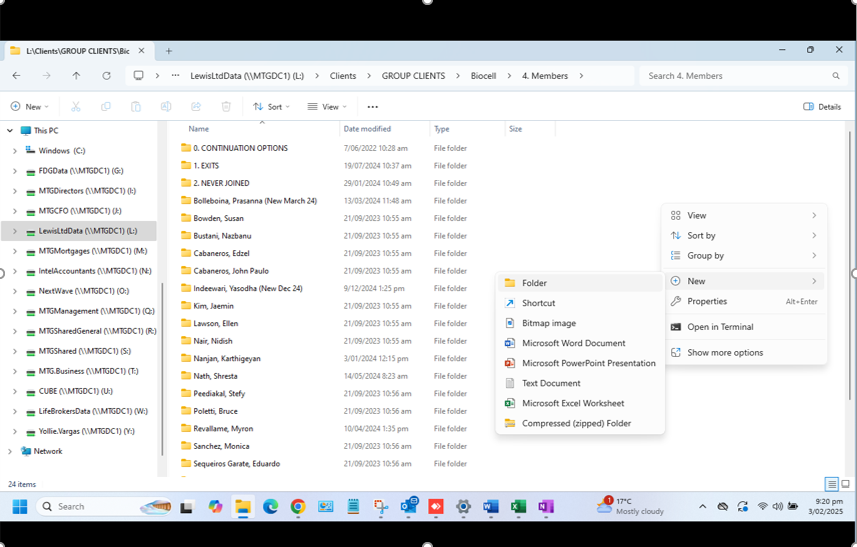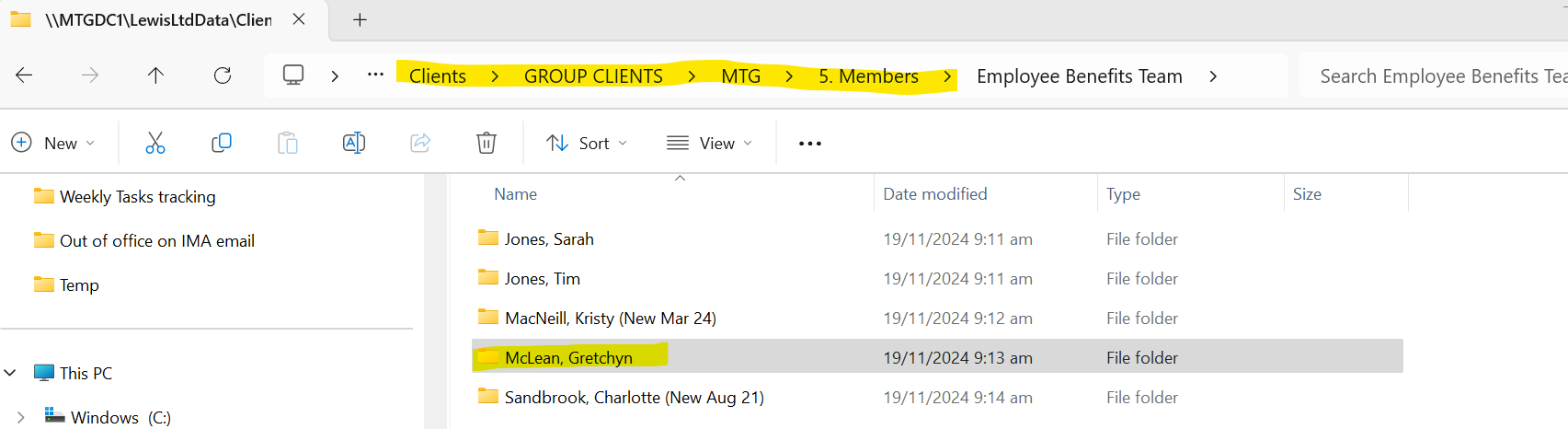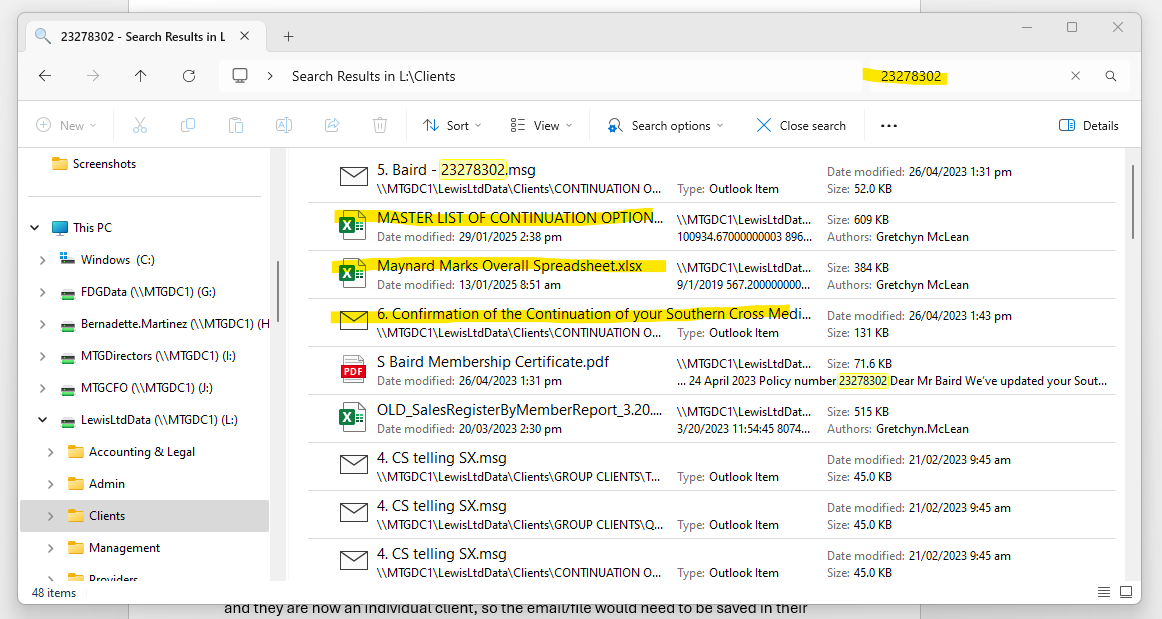Process for saving emails to client folders
High Level summary of the process
Accessing the Inbox
Begin by opening the EBadmin@mauricetrapp.com inbox in Microsoft Outlook. This is where communications from MTG advisers regarding group scheme clients are received.
Reviewing the Email Content
Briefly read through the email to gain context on the communication sent by the adviser. The goal is to understand what action or filing is required without spending unnecessary time on each email.
Identifying Key Details
Identify and note down two important pieces of information from the email:
a) The employee or member’s name, and
b) The company or group scheme name.
The company name may be found in the sender’s email address or included within their email signature. Always check both places to confirm accuracy.
Locating the Correct Folder
Next, find the appropriate client or member folder within the Lewis Limited client directory. There are two main ways to do this, which are detailed in the operational guidelines (refer to the full filing process document for these methods).
Saving the Email
Once you have located the correct folder, save the email accordingly:
If it is a member-level query, save the email into the member’s folder.
If it is a company-level query, save the email into the relevant company folder.
Company-level folders are usually categorised as follows:
“0. Implementation” for details related to setting up a new company as a client.
“4. Renewals” for information about annual contract changes with the insurer, such as premium increases.
“1. Correspondence” (Year folders) for general company-level queries; these can be filed under the current year, e.g. “2025”.
Moving the Email to Completed
Finally, move the email to the ‘Completed’ subfolder within the EBadmin@mauricetrapp.com inbox by dragging and dropping it. This folder has been set up for your use. If you are unable to see it, please let your supervisor know so access can be arranged.
Further Guidance Available
More detailed instructions on locating folders within Step 4 are available in the extended filing process guide. Ensure you refer to this if you are unfamiliar with the directory structure or saving protocols.
Option 1:
Search through the list of our Company clients in the Group Clients folder
If know the company name, navigate through the GROUP CLIENTS folders to find that company name (E.g. the clients email address is xxxx@biocell.com. Go directly to the Biocell folder, then members folder and look for the persons name there
Step 1
Step 2
Then select the members folder and look for the employee/member’s name
Step 3
Once in the employee/member’s folder, go to a sub folder for 2025 (or create 2025 folder for the member if there hasn’t been one already created).
To create a new folder right click in a black part of the window and select “new” and then “new folder”
Step 4
Drag and drop the email from outlook into that folder; or copy the email from outlook and paste into the folder
Step 5
Now right click on the new file that you have just added to the file and select the ‘rename’ option (which on new version on word looks like an icon)
Option 2
Use the search field on right hand side to look for the employee/member name/policy number
Navigate in the LewisLtdData network to:
If a policy number is present in the email, this is the best way to track down the member by searching on that policy number. If don’t have policy number, enter in the surname and/or firstname of the employee/member you are trying to track down. We usually name the folders as ‘Surname, Firstname’
E.g. looking for my employee folder would look like this:
Then on the folder that appears from the search, right click on that folder and select ‘Open file location’ (this is an important step)
By opening the file location it helps understand where that folder lives so I can also check I have the right company as I know my name should be under the MTG ‘Group Client’ name (sometimes you need to maximise the window to get all the sub folders showing). If it appears to be the wrong location, I would research the name again and open folder location for a different file that came up when I search.
(Please refer to the notes at the end of this doc about going back to the member’s name level, to see the years to avoid creating a 2025 folder if there is already one created)
Naming the file
Tips on how to rename the file in the network:
All emails would need to be in a 2025 file now
Each file goes in date order from 1 onwards e.g.
Use initials from MTG employees:
Time Jones = TJ
Matt D’Souza = MDS
Gretchyn McLean = GM (note we had previous employee who was GSM)
Charlotte Sandbrook = CS
Kristy MacNeill = KM
Sarah Jones = SJ
NZ Railways/Staff Welfare Trust (is a client of ours) = NZR SWT
Pre-existing conditions = PEC
Can you refer to the client as ‘client’ or their name, whatever you prefer
Summarising what the email is about.
g. TJ answers queries on policy coverage
g. Client emails TJ completed DD for adding extra module to policy
TJ explains what PEC are and deadline
TJ provides comparison of cover to existing cover
TJ sends quote for family to join policy
TJ provides dates for renewal meeting
MDS provides info on SWT initial inquiry
MDS provides quote to SWT member and answers questions
Additional Notes:
NZ Railways/Staff Welfare Trust prospects
Currently Matt is only going to copy in EBadmin@mauricetrapp.com when he sends emails for Staff Welfare Trust members. These are usually emails from people who express interest in joining the scheme (however these people do have to pay for the medical insurance themselves so require a little more of a sell and quite often don’t eventuate in actually joining). The folder structure the NZR SWT members is slightly different to all our other group schemes:
..\..\..\Clients\GROUP CLIENTS\NZ Staff Welfare Trust Medical (NZ Railways)\8. Members
A Staff Welfare Trust member will inquire to Matthew about joining the NZ Railways group medical insurance scheme. They are not yet a client of ours, so Fred might need to create a new folder for this prospect, to where the email needs to be saved to. This would happen here, under the PROSPECTS folder, under either:
Prospects –à Waiting on initial info from prospect or
Prospects -à 3. Quotes
The folder depends on how much information we get from the employee from the outset, or if we need to wait on more detail. If we get a new query and we didn’t have all the information to quote the member folder would live in 1. Waiting on initial info from prospect. Once Matthew is able to provide the member with a quote, the whole folder needs to move from ‘1. Waiting on initial info from propsect’, into 3. Quoted. Then the latest email with Matthew’s quote would go in there.
To move a folder, need to ensure none of the documents within that folder are open on the computer elsewhere. If they are, they need to be shut down. Then right click on folder and select ‘cut’, then ‘paste’ the folder into the new folder (3. Quotes).
Once the client confirms they want to go ahead, there will be an action for our team (Kristy) and she is likely to go in the find the file and move it to the ‘Members’ folder.
However, if Matthew is dealing with a member who already has joined the NZ R SWT scheme, their file would live in 8. Members, under either :
IMA members – Extended Health Plan (nib)
Southern Cross members
So if EBadmin@mauricetrapp.com gets copied in on an email from someone already in the scheme, would need to find their folder in there (not prospects).
All other Company/Group Clients
All the other company folders are under GROUP CLIENTS
..\..\..\Clients\GROUP CLIENTS
And all employees/members would live under the ‘member’ folder under the company name (that is, we don’t have prospect employees for other groups except for NZR SWT).
Individual clients
Most of our clients below to a Company group scheme (e.g. Ash Air, Awa Environmental etc), however as employees of these company group scheme leave their employment, they sometimes transfer their insurance over to an individual policy after they leave their employer. When this happens they become a ‘Individual’ client. The 2 folders most likely to contain our Individual Members are:
CONTINUATION OPTION CLIENTS
INDIVIDUAL CLIENTS
So, usually if you are looking up a person’s name to find their folder and you see that the ‘MASTER LIST OF CONTINUATION OPTIONS CLIENTS’ spreadsheet comes up in the search results, this suggests the client has since left their employment at the company and they are now an individual client, so the email/file would need to be saved in their individual file (not the file under the old company name
In the above screenshot, I searched a policy number which produced the files as shown above. I see the MASTER LIST OF CONTINUATION OPTIONS spreadsheet contains that policy number so this immediately tells me this policy might be an individual policy now (the policy would also show in the Maynard Marks Overall Spreadsheet as they were previously in that scheme). In this situation, I would right click on the email called 6. Confirmation of the continuation of your SX ….” And select ‘Open File Location’ to be taken to the correct place the client folder now lives:
This would bring me to this folder (I open up the window to maximum view to see where it lives in the network):
Then I go back out of the 2023 folder to check to see if there is another more recent folder there:
There isn’t:
So I would right click and add in a new folder for 2025 and save the new email in there.